How To Install IPTV Smarters Pro Subscription On A MacBook
Watching IPTV on your MacBook has become simple and convenient thanks to IPTV Smarters Pro subscription. With this application, you can stream thousands of live TV channels, movies, series, and sports directly on your MacBook in HD and 4K quality. At bidoiptv.com, we provide a step-by-step guide to help you install your IPTV Smarters Pro subscription and enjoy uninterrupted entertainment.
What is IPTV Smarters Pro Subscription?
IPTV Smarters Pro subscription is a premium IPTV service that allows users to access live channels, on-demand content, and sports programming. Unlike traditional cable or satellite TV, IPTV Smarters Pro lets you stream content using your internet connection, providing flexibility and convenience. This subscription works seamlessly on multiple devices including MacBooks, iPhones, Android devices, and Firestick
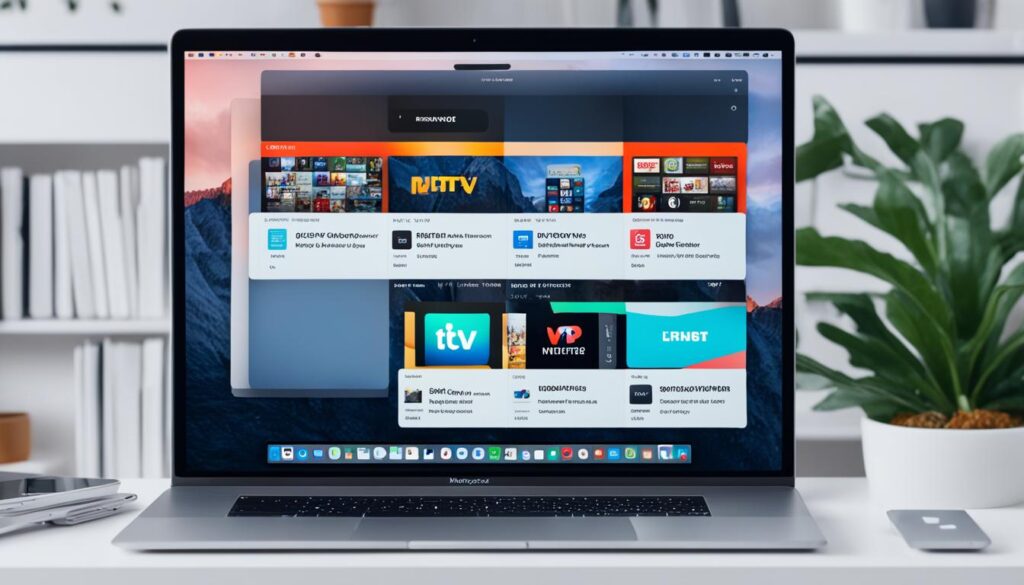
Step 1: Prepare Your MacBook
Before installing IPTV Smarters Pro subscription, make sure your MacBook meets the following requirements:
- macOS 10.12 or higher
- Stable internet connection for HD or 4K streaming
- Your IPTV Smarters Pro subscription credentials (M3U URL or Xtream Codes)
Ensuring these requirements will make the installation process smooth and hassle-free.
Step 2: Download IPTV Smarters Pro
- Open your browser on the MacBook.
- Go to the official IPTV Smarters Pro website.
- Download the macOS version of IPTV Smarters Pro.
Always download from trusted sources to guarantee security and optimal performance.
Step 3: Install IPTV Smarters Pro
- Open the downloaded
.dmgfile. - Drag the IPTV Smarters Pro icon into your Applications folder.
- Open the Applications folder and double-click IPTV Smarters Pro to launch the app.
You may need to approve installation permissions from your MacBook.
Step 4: Add Your IPTV Smarters Pro Subscription
- Open IPTV Smarters Pro on your MacBook.
- Select Add New User or Login with Xtream Codes/M3U URL.
- Enter your subscription credentials provided by bidoiptv.com.
- Click Add User or Login to complete the setup.
Once added, all your channels, movies, series, and sports content will be available instantly.
Step 5: Start Watching
After adding your subscription, you can:
- Stream live channels in HD and 4K quality
- Watch IPTV with movies and series
- Access IPTV with sports channels in real-time
- Navigate easily with the built-in EPG (Electronic Program Guide)
Your IPTV Smarters Pro subscription ensures smooth streaming and a high-quality viewing experience on your MacBook.
Tips for Best Experience
- Use a stable internet connection for uninterrupted streaming.
- Keep your IPTV Smarters Pro app updated for the latest features.
- Avoid exceeding your subscription’s allowed simultaneous streams.
- Contact bidoiptv.com for support at contact.bidoiptv@gmail.com.
Contact your IPTV provider
If the problem persists even after trying the above steps, it may be necessary to reach out to your IPTV provider for further assistance. They can troubleshoot the issue from their end and provide specific solutions based on your setup and configuration.
By following these troubleshooting steps, you can overcome common playback issues and enjoy uninterrupted IPTV streaming on your Mac. Remember to maintain a stable internet connection, keep your app updated, and clear the cache regularly to ensure optimal performance.
| Common IPTV Playback Issues | Possible Solutions |
|---|---|
| Buffering or freezing | Check internet connection, update app, clear cache |
| No audio or distorted audio | Check audio settings, restart app or Mac |
| Black screen or no video | Check video settings, update app or Mac |
| Poor picture quality | Check video settings, ensure stable internet connection |
| Channels not loading or missing | Check channel list, update app or playlist |
By addressing these common playback issues, you can optimize your IPTV streaming experience and enjoy your favorite content without interruptions on your Mac.
Conclusion
Installing IPTV Smarters Pro subscription on a MacBook is straightforward when following the proper steps. By using bidoiptv.com, you can enjoy thousands of live channels, movies, series, and sports in HD and 4K. Whether you are watching for entertainment or sports, a reliable IPTV Smarters Pro subscription guarantees quality and consistency across devices.
Visit our website: bidoiptv.com
Contact us: contact.bidoiptv@gmail.com
FAQ
How do I install IPTV on a Macbook ?
You can install iptv smarters pro by downloading the app from the Mac App Store. Once installed, you can configure it by entering your IPTV provider’s details or adding an M3U playlist.
What other IPTV apps are available for Mac users?
Some of the best IPTV apps for Mac users include IPTV Smarters Pro. These apps offer various customization options and a user-friendly interface.
How can I troubleshoot IPTV playback issues on my Mac?
To troubleshoot playback issues, ensure a stable internet connection, update the app to the latest version, clear the cache, and contact your IPTV provider if the problem persists.
How can I enhance the streaming quality of IPTV on my MacBook?
To enhance streaming quality, ensure your Macbook meets the system requirements, adjust video settings in the app, and consider using a wired internet connection.
How can I update my IPTV player on Mac for improved functionality?
You can check for app updates in the Mac App Store or visit the official website of the IPTV player to download the latest version.
What are some recommended IPTV services for Mac users?
Some popular IPTV services for Mac users include IPTV Smarters Pro. These services offer a variety of channels, customizable settings, and reliable streaming quality.
How can I customize my Mac IPTV configuration?
You can customize your Mac IPTV configuration by adjusting the appearance of the app, organizing channels into categories, setting parental controls, and customizing video settings.

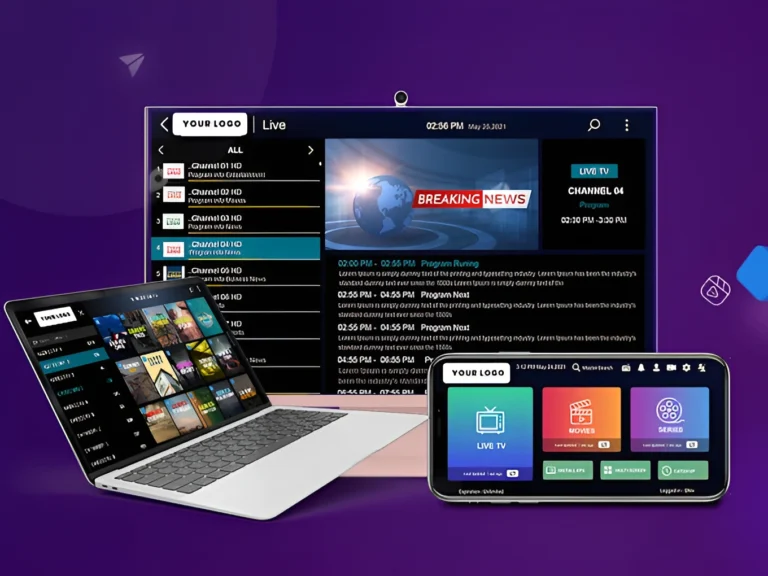
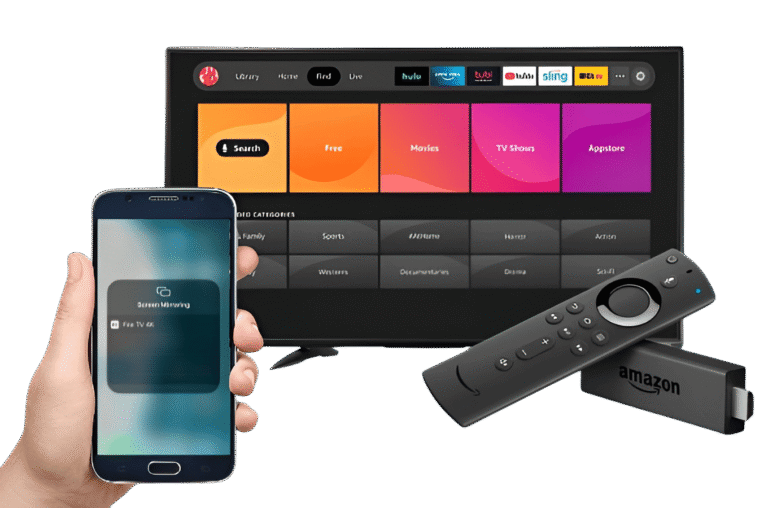
hhhh